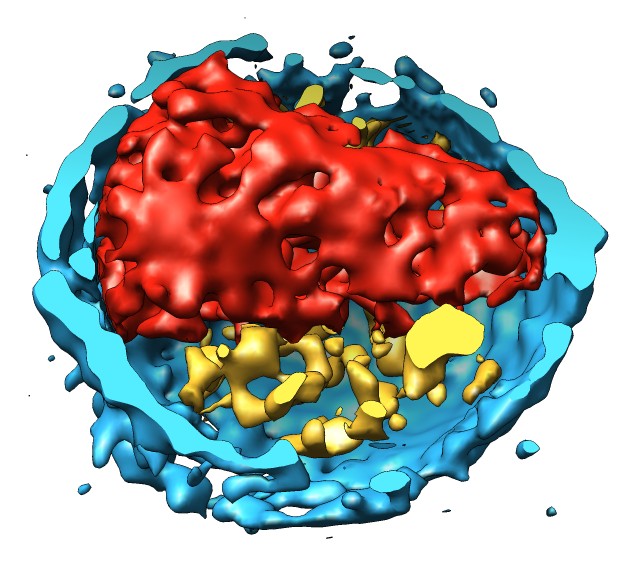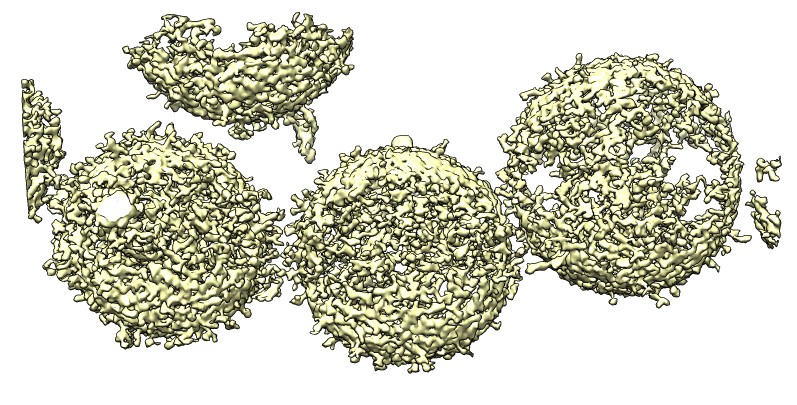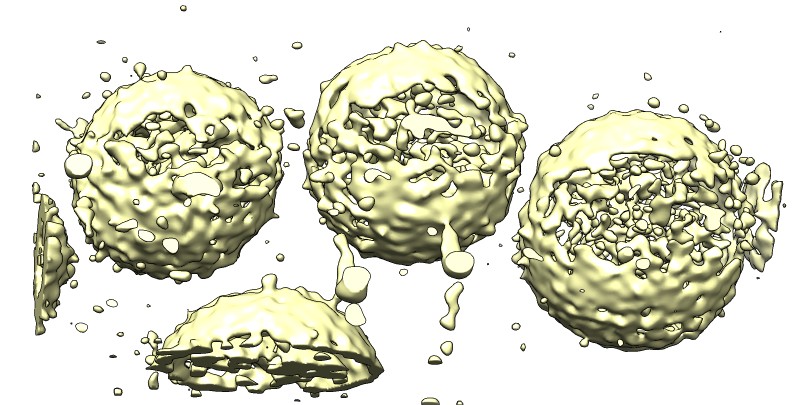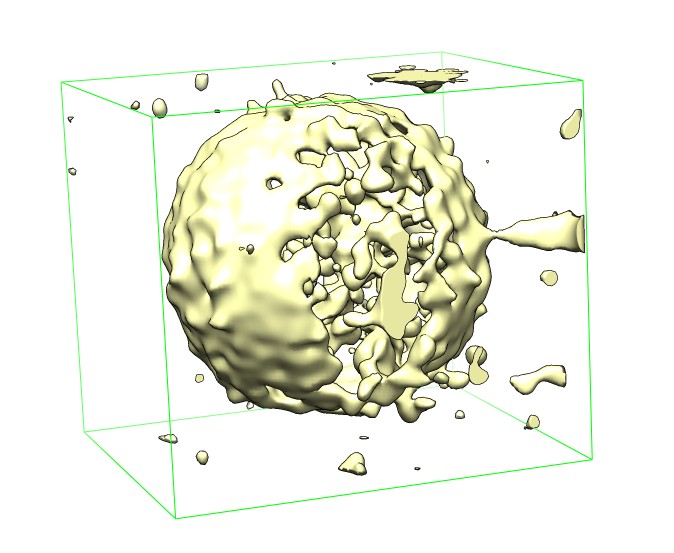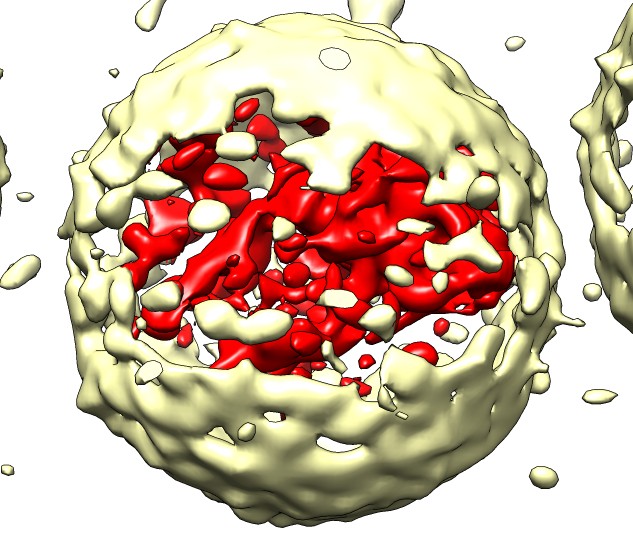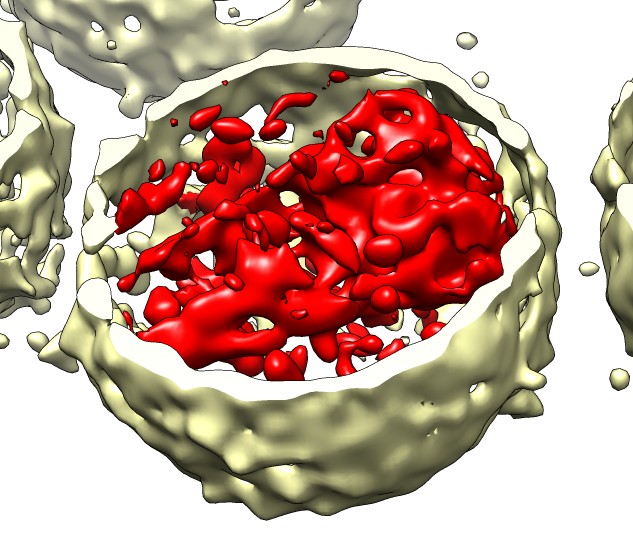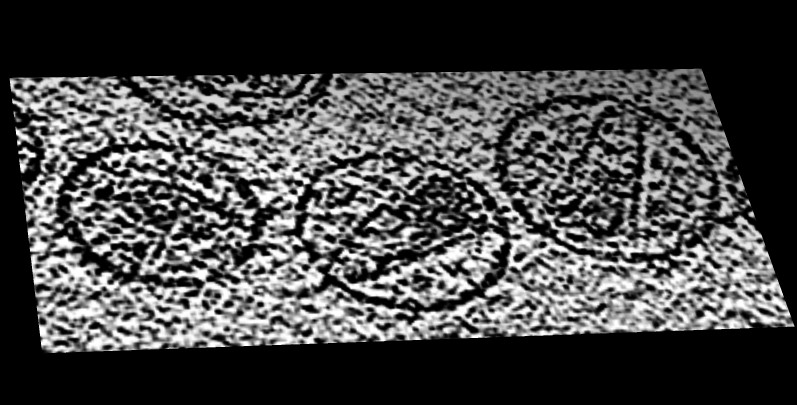

- Open map emd_1155.map.
- Volume dialog, Features / Planes, press One button.
- Drag markers on histogram brightness yellow curve.
- Move Plane slider to flip through planes.
- Change plane axis to z and flip through planes.
- Show all planes.
- Note small map values are high density. Want large map values for high density.
- Volume dialog, Tools / Volume Filter, type Scale, scale -1, options turn off displayed subregion only, press Filter.
- Hide original map by clicking "eye" icon above histogram.
- Switch from surface style to solid, One plane.