

 home
overview
research
resources
outreach & training
outreach & training
visitors center
visitors center
search
search
home
overview
research
resources
outreach & training
outreach & training
visitors center
visitors center
search
search


 home
overview
research
resources
outreach & training
outreach & training
visitors center
visitors center
search
search
home
overview
research
resources
outreach & training
outreach & training
visitors center
visitors center
search
search

Thunderbird 3 (tested on Windows XP and Vista) Setup Notes
Information for Thunderbird e-mail clients.Quick Summary for Existing Thunderbird Users
Existing POP accounts
Existing POP users should be able to edit their current account settings and replace all references tosocrates.cgl.ucsf.eduwithmail.cgl.ucsf.edu. For the Server Settings, make sure the Connection Security is SSL/TLS. And for the Outgoing Server settings, make sure the Connection Security is STARTTLS and that the Port is 587.But if you have more than one device (computer, cell phone, etc.) that access your e-mail, then you should switch to using IMAP. So, backup your files first, then you will need to move any existing folders under the account to the Local Folders section (if they aren't already there), then bring up the Account Settings dialog and use Remove Account to delete the current account, and use Add Mail Account to add your IMAP account.
Existing IMAP accounts
Bring up the Account Settings dialog:
- Server Settings:
- Server Name:
mail.cgl.ucsf.edu- Connection security:
SSL/TLS- Only turn on Use secure authentication if your computer has been configured to support CGL's Single Sign-On.
- The IMAP server directory: should be empty (Advanced... button).
- Synchronization & Storage:
- We recommend turning off Keep messages for this account on this computer to avoid downloading messages until you read them.
- Outgoing Server (SMTP):
- Edit the SMTP server to be:
- Server Name:
mail.cgl.usf.edu- Port:
587- Turn on Use name and password
- Connection security:
STARTTLS- Only turn on Use secure authentication if your computer has been configured to support CGL's Single Sign-On.
The mail server supports message searching, so there is no need to build indexes locallly. So bring up the Preferences Dialog and switch to Advanced tab, and turn off Enable Global Search and Indexer.
New Account Walkthrough
Start the Thunderbird application and setup your account.
- First type in your name and e-mail address, then press Continue.

- Wait for Thunderbird to autodetect the Incoming and Outgoing mail settings:

- The default settings are correct for most users. So only do the Manual Setup... to fix things up if...
- If you want to tell Thunderbird that the IMAP server doesn't support deleting subfolders (this will be fixed in a future software update):

- If you are using CGL's Single Sign-On, then turn on Use secure authentication in the Server Settings:

- And if you are using CGL's Single Sign-On, then turn on Use secure authentication in the Outgoing Server (SMTP):

- Decide offline setup:
Turn off Keep messages for this account on this computer if a lot of messages are kept on server. If you start using Thunderbird for offline mail reading and sending, then you can come back and turn this on later.

- Type your password and start reading e-mail:

Need help?
Send e-mail to mail-help@cgl.ucsf.edu or call Greg at 476-8292.